How to Profile Canon Printers for Accurate Color Output
By InkProducts Inc.
Whether you’re printing edible images, photographs, or marketing materials, accurate color reproduction is essential. A properly profiled printer ensures that what you see on screen closely matches what prints on paper. At InkProducts Inc., we help customers achieve professional-quality results with our specialized ink solutions—including edible inks and continuous ink supply systems (CISS). In this article, we’ll guide you through profiling Canon printers using both the driver settings and built-in calibration options.
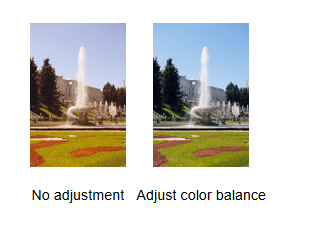
1. Adjusting Colors Manually Through the Printer Driver
Most Canon printers provide the ability to manually adjust the color balance using the printer driver installed on your computer. This is useful when you’re using non-OEM inks (like InkProducts edible ink), or when fine-tuning for specialty papers.
Step-by-Step Guide:
-
Open the Printer Driver Setup Window
-
Windows: Go to Control Panel → Devices and Printers, right-click your Canon printer, and choose Printing Preferences.
-
macOS: Open System Settings → Printers & Scanners, select your Canon printer, and access the printer utility.
-
-
Select Manual Color Adjustment
On the Main tab of the printer driver, under Color/Intensity, select Manual and click Set…
This opens the Manual Color Adjustment dialog box.
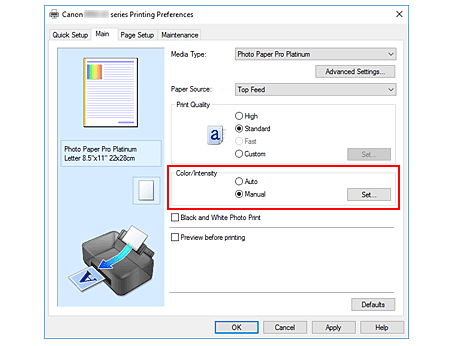
-
Adjust the Color Balance
You will see three primary color sliders—Cyan, Magenta, and Yellow. Moving a slider to the right increases that color’s intensity. Moving it left reduces it.
For example:
-
Decreasing Cyan boosts red tones.
-
Reducing Yellow will enhance blues.
-
Increasing Magenta adds a deeper pink hue.
You can also type a numerical value from -50 to 50 for finer control.
-
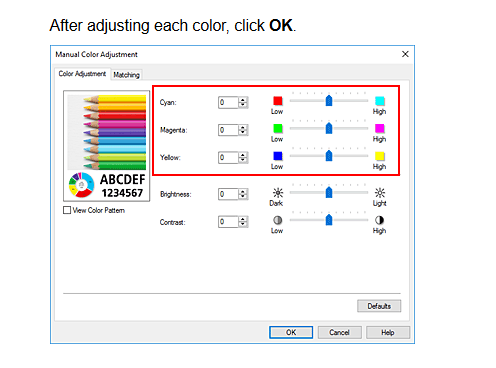
-
Preview and Confirm Changes
Use the preview window to see how adjustments affect output. Once you're satisfied, click OK to apply the settings, then print a test image to evaluate the results.
InkProducts Tip: When using edible inks or a CISS, manual profiling ensures the printer adapts to the unique ink formulation, preserving color accuracy.
You can find Canon's original guide here:
👉 Canon Official Manual – Color Balance Adjustment
2. Color Calibration from the Printer’s Control Panel
Some Canon printers—such as the PIXMA PRO and imagePROGRAF series—offer built-in color calibration tools that automate the profiling process.
How to Use Printer-Based Calibration:
-
Go to the Maintenance or Settings Menu
Use the printer’s LCD screen or touchscreen. -
Select Color Calibration or Image Quality Adjustment
Options may appear as:-
Color Calibration
-
Color Mismatch Correction
-
Adjust Image Quality
-
-
Choose Auto or Manual Mode
Many models support automatic calibration. Others may prompt you to print and scan a test pattern. -
Follow the On-Screen Instructions
Make sure you're using high-quality paper and full ink tanks. Let the printer complete the adjustments.
InkProducts Insight: If you're using aftermarket or edible inks, always calibrate the printer after installing new cartridges or ink tanks to ensure consistent output.
3. Additional Tips for Reliable Color Output
Even with profiling, it’s important to maintain your printer to prevent quality loss.
✔ Use Correct Paper Settings
Always select the correct media type and size in your driver. The wrong setting can cause poor absorption or miscoloration.
✔ Monitor Ink Levels
Low ink—especially in color tanks—can distort tones. InkProducts refill kits and CISS systems feature easy-to-monitor bottles.
✔ Clean Print Heads Regularly
Clogged nozzles can ruin prints. Perform a nozzle check and clean the print head from the printer's Maintenance menu as needed.
✔ Use ICC Profiles for Advanced Accuracy
For professional applications (photo editing, edible prints with branded colors), consider using ICC color profiles via your design software.
4. Canon's Example: Cyan and Yellow Balance
Canon provides a helpful example of color adjustment:
-
By increasing Cyan and reducing Yellow, blue tones are emphasized while red-yellow hues are subdued—ideal for cool-toned prints.
This technique is especially useful when edible ink prints appear too warm or too saturated. Proper profiling brings colors into natural harmony.
You can also enable these settings via the Quick Setup tab in the driver:
-
Select Standard or Photo Printing
-
Under Additional Features, click Color/Intensity Manual Adjustment
Conclusion
Properly profiling your Canon printer is essential for delivering consistent, vibrant, and accurate results—especially when using specialized ink systems from InkProducts Inc.. Whether you're printing edible designs, gallery-ready photographs, or simple marketing materials, color profiling ensures your printer outputs exactly what you expect.
For help with setting up your printer, choosing the right ink, or customizing your color settings, contact InkProducts—your trusted source for professional ink solutions.
lutions.





